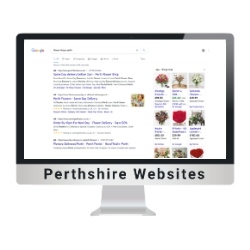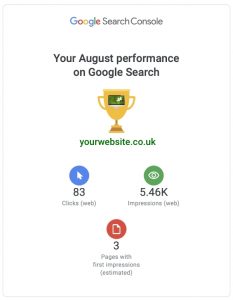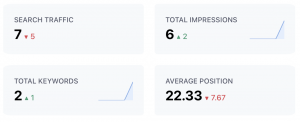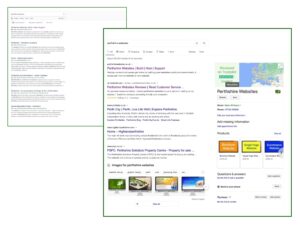Your ads could end up being shown almost anywhere on the web that Google deems may attract visitors. This includes, but is not limited to, showing up in Google Search, on YouTube, in Google Mail, on Maps or any of Goggle Partner websites.
You could have a new Google Ad set up in less than an hour and working for you a couple of days later. Let’s run through the process.
First things first
For Google Ads you’ll need a Google Account. You can use any existing account that you have but it might be useful to set up an account associated with your business and so connect your Google Account to a business email address.
For a new account, navigate to any Google page in your browser and select SIGN IN at top right of the page. Now you’ll see the opportunity to CREATE ACCOUNT or ADD ANOTHER ACCOUNT. If you choose to create a new account for your business then go with Create Account and then the ‘help manage my business’ option.
If you are already signed in and are happy to use your existing account then you’re done.
Now that you’re signed in, look to the nine dots symbol next to your profile button towards the top right again. Click on that symbol and you’ll see all the various widgets that Google offers. Scroll down to Google Ads and select.
Top Tip – your can click and drag the Google widgets about, so, if you use something often, why not drag it to the top of the list so it’s right where you need it.
Thinking about your message for your Google Ads
Marketing, and how create the right offer, is a whole subject in its own right, but a good rule of thumb is to try and understand what problem you solve for your potential customer and why you are the best person to offer that solution.
Download this worksheet to help you have a think about what you want your campaign to achieve. There are three aspects to consider:
- What is your offer?
- What are you wanting to accomplish, IE: what would be the ideal result of someone engaging with you?
- Who are your customers?
Give this some thought and perhaps sketch out how an advert might look for different customers.
Setting up your advert
Once you have created your advert idea and signed in to your Google account and then Google Ads you’ll be ready to go. Great!
Now you’re offered the opportunity to Call Google and get one of their Ads specialists to set it up for you but let’s assume you decide to do it yourself.
Click START NOW and you’ll open a wizard that will walk you through the process.
- What do you want achieve, more calls, more website visits or maybe more visits to your physical location?
- Now add your business name.
- Add your website address or the address (URL) for a landing page you’ve created or a specific page of your site that is relevant to the advert.
- Now go back to your worksheet and use the thoughts you had there to amend the Google suggestions to fit in with your more specific ideas and aims.
- Next is about, geographically, where your advert will be seen. Two ways to go with this, either pick a radius, say 20 miles around your physical location, or select towns or regions that best fit your target areas.
- And of course choose your budget. Select one of the options given you by Google or Enter your Own budget and use the sliding scale. If you go too low you may find you are outside the recommended range and you will not see the predicted results. You can pause campaigns at any time so you should always be in control of your spending.
- Finally add a payment method and you’re good to go.
Next steps
Google will take a day or so to run your suggested Ad through its systems after which it will be launched. Within a few days, therefore, you should start to see results. Just login to your business google account and select Google Ads to take you to the dashboard. Here you’ll see something like this which will tell you where your spending is up to and how many times and in what way your advert has been the subject of direct interaction.
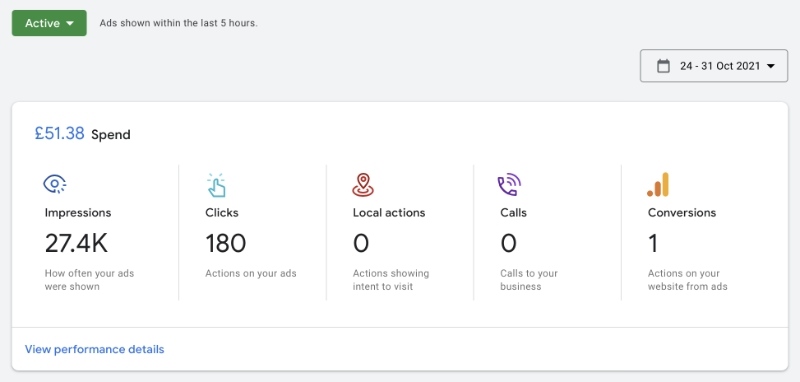
To learn more about how to use Google Ads just follow this link to the help files that go with this particular offer.
If you are having trouble with any of this or if you have any queries I’d be happy to help. Just drop me an email. Good luck.